Visual Studio Code에서 테스트를 실행하거나 디버깅하기
2022-05-29•☕️ 1 min read
VS Code의 테스트 실행
WebStorm에서는 테스트 코드를 작성하고 특정 테스트 케이스만 실행을 할 수 있고, 중단점을 걸어서 디버그도 할 수 있다.
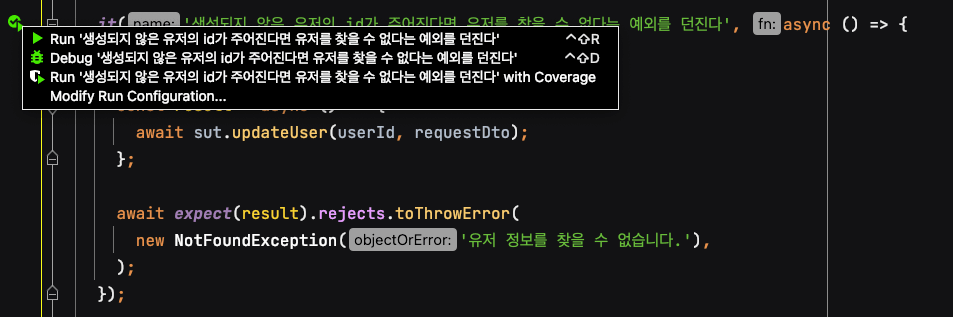
하지만 VS Code에서는 아무런 설정 없이는 특정 테스트 케이스만 실행을 하거나 디버그를 할 수 없어서 Extension의 도움을 받아야 한다.
다른 방법으로 아래와 같이 launch.json을 구성해서 특정 파일의 테스트 코드를 실행하거나 디버깅을 할 수 있긴 했지만 사용성도 좋지 않았고 불편했다.
{
"version": "0.2.0",
"configurations": [
{
"type": "node",
"request": "launch",
"name": "Mocha All",
"program": "${workspaceFolder}/node_modules/mocha/bin/_mocha",
"args": [
"--require",
"ts-node/register",
"'${workspaceFolder}/test/**/*.spec.ts'"
],
"console": "integratedTerminal",
"internalConsoleOptions": "neverOpen",
"skipFiles": [
"<node_internals>/**"
]
},
{
"type": "node",
"request": "launch",
"name": "Mocha Current File",
"program": "${workspaceFolder}/node_modules/mocha/bin/_mocha",
"args": [
"--require",
"ts-node/register",
"${file}"
],
"console": "integratedTerminal",
"internalConsoleOptions": "neverOpen",
"skipFiles": [
"<node_internals>/**"
]
},
{
// ... 생략
}
]
}Test Explorer UI
Test Explorer UI라는 Extension을 설치하고 본인이 사용하려는 테스트 프레임워크에 해당하는 테스트 어댑터를 설치하면 된다.
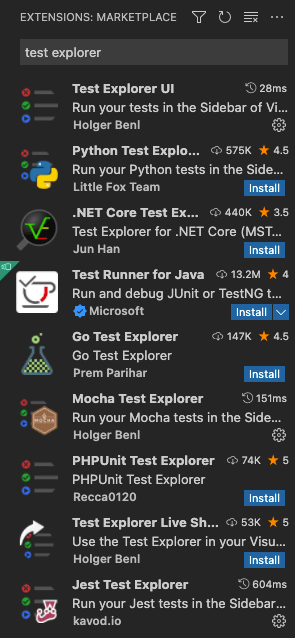
Mocha Test Explorer와 Jest Test Explorer를 설치해서 Mocha와 Jest를 사용하는 프로젝트에서 테스트를 진행했다.
아래는 Jest 환경에서 테스트를 해본 것인데 WebStorm에서 경험했던 편리함과 비슷했다.
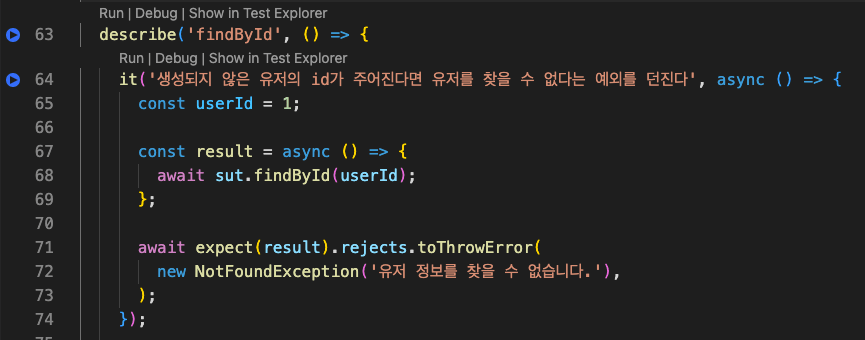
Run을 누르면 테스트를 실행하고, 코드의 원하는 지점에 중단점을 걸고 Debug를 누르면 디버깅을 할 수 있다.
기본 사이드바에서 테스트를 클릭하면 프로젝트에 작성된 모든 테스트 케이스들을 확인할 수 있고 전체 테스트를 돌리는 것도 가능하다.
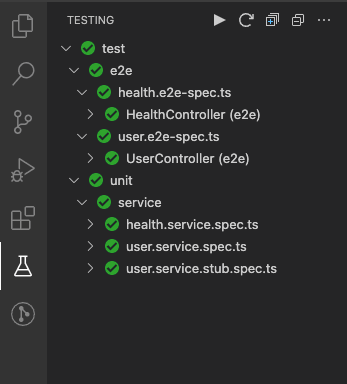
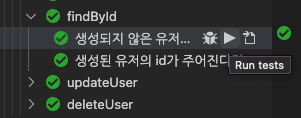
테스트가 실행될 때는 파란색으로 아이콘 색깔이 변경되고 테스트를 통과하면 초록색으로 변한다. 테스트를 실패했을 경우에는 아래의 사진처럼 빨간색으로 변한다.
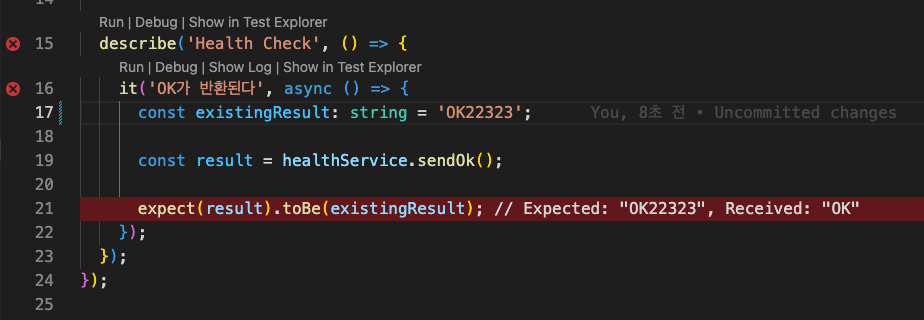
Mocah Test Explorer가 활성화가 되지 않을 때
Mocha를 사용하는 프로젝트에서는 Mocha Test Explorer가 활성화되지 않았다. 원인으로는 테스트 파일을 인식하지 못하는 거였는데 .vscode/settings.json에 mochaExplorer 설정을 추가해서 해결할 수 있다.
Command+p로 settings.json을 입력해서 열면 해당 파일을 수정할 수 있다. (Windows는 Ctrl+p)
"mochaExplorer.files": "test/**/*.spec.ts",
"mochaExplorer.require": [
"ts-node/register",
],mochaExplorer 설정은 테스트 파일의 경로에 따라서 프로젝트마다 다르기 때문에 테스트 파일의 경로를 확인하고 설정해야 한다.
마치며
WebStorm을 주로 사용하지만 가끔은 VS Code를 사용할 때도 있다. 그럴 때 가장 아쉬웠던 게 테스트 코드를 실행하는 부분이었는데 Test Explorer UI를 사용하니 디버깅도 사용할 수 있고 특정 테스트 파일이나 테스트 케이스를 바로바로 실행할 수 있어서 좋았다.
Reference
How can I add testing, to an existing Typescript project, and get it to show up in Test Explorer?
